How To Install Vs Code In Android Phone ?
Introduction:-
Visual Studio Code (VS Code) is arguably one of the most widely used code editors among
developers. Though it's officially built to run on desktop operating systems, you can use it on
your Android device too without having to download anything! Graciously, vscode.dev, a web
client of VS Code, has made it possible for you to write, edit, and control your code directly
from your Android browser. Here's the tutorial on how to use vscode.dev on your Android phone.
What is vscode.dev?
vscode.dev is a streamlined, web-based edition of Visual Studio Code. It runs in your browser,
so you don't have to install anything. It's great for rapid edits, learning code, or coding on
the move.
Steps to Use vscode.dev on Android
Step 1: Open Your Browser
- Open any modern browser on your Android device (e.g., Chrome, Firefox, or Edge).
- In the address bar, type vscode.dev and press Enter.
Step 2: Start Coding
- Once the website loads, you’ll see the familiar VS Code interface.
- You can create a new file by clicking on the File menu and selecting New File.
- Start typing your code in the editor. The web version supports syntax highlighting for many
programming languages.
Step 3: Open a Folder or Workspaces
- To work on multiple files or a project, you can open a folder.
- Click on the File menu and select Open Folder.
- If you’re using GitHub, you can connect your repository directly to vscode.dev for seamless
editing.
Step 4: Save Your Work
- To save your file, click on the File menu and select Save.
- You can download the file to your Android device or save it to cloud storage like GitHub or
OneDrive.
Step 5: Install Extensions (Optional)
- vscode.dev supports some extensions to enhance your coding experience.
- Click on the Extensions icon in the sidebar (or press Ctrl+Shift+X).
- Search for the extension you need (e.g., Python, JavaScript, or Prettier) and install it.
Tips for Using vscode.dev on Android
- Use a Keyboard: For a better coding experience, connect a Bluetooth keyboard to your Android
device.
- Enable Desktop Mode: Switch your browser to desktop mode for a more comfortable interface.
- Save Frequently: Since you’re working in a browser, make sure to save your work regularly to
avoid losing progress.
- Use GitHub Integration: Connect your GitHub account to vscode.dev to easily access and save
your projects.
Advantages of Using vscode.dev
- No Installation Required: Works directly in your browser.
- Cross-Platform: Accessible on any device with a browser.
- Lightweight: Perfect for quick edits or learning on the go.
- Free to Use: No cost or subscription required.
Conclusion
With vscode.dev, you can now experience the strength of Visual Studio Code on your Android
phone without installation. Whether you are a new coder learning to code or a professional
developer coding on the move, this web-based editor is a revolution. Try it out and share your
experience in the comments below!
Call to Action:
If you have enjoyed this tutorial, spread the word to your friends and fellow programmers.
Don't miss our other blog posts for more coding and technology tips and tricks!

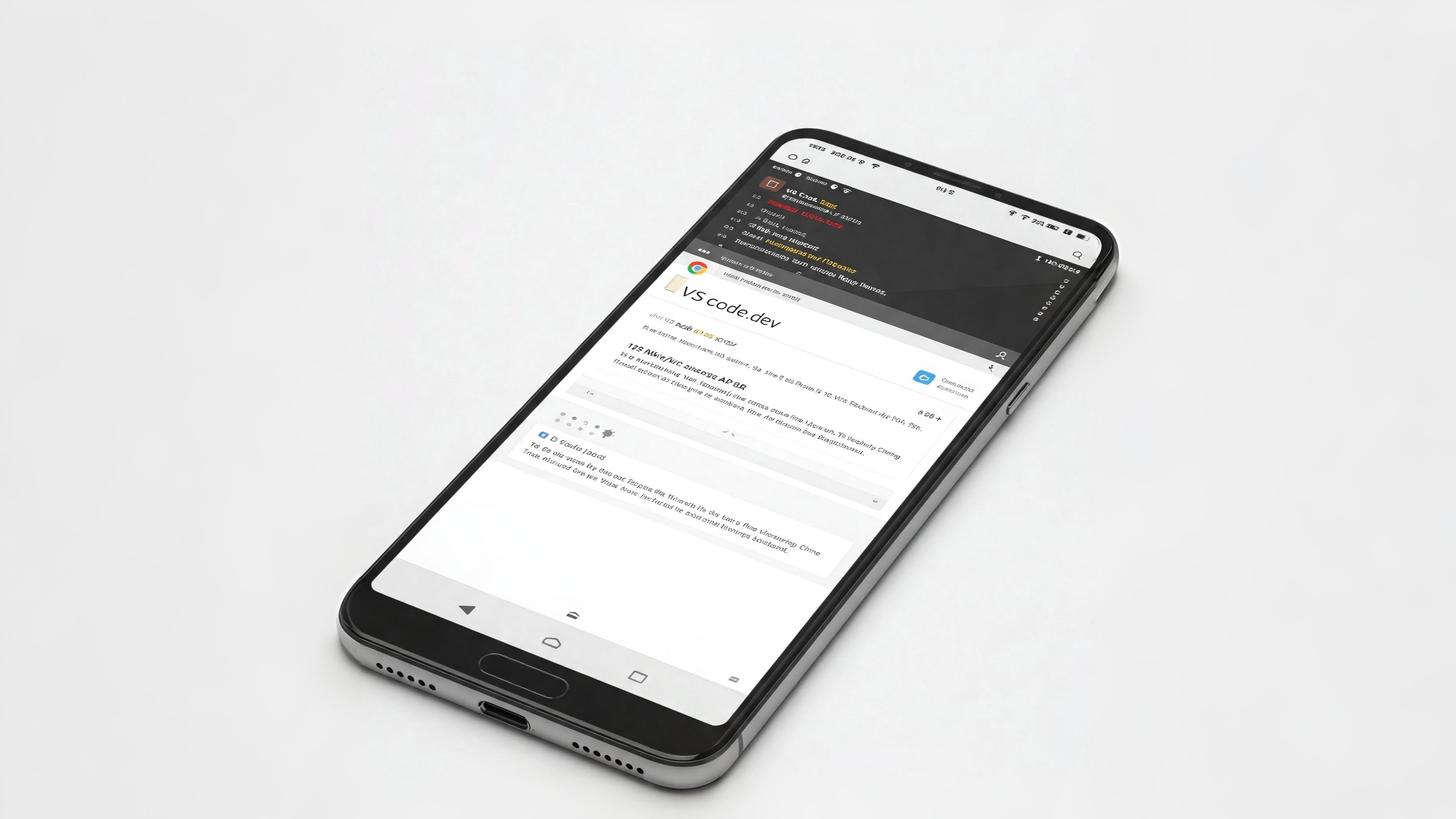
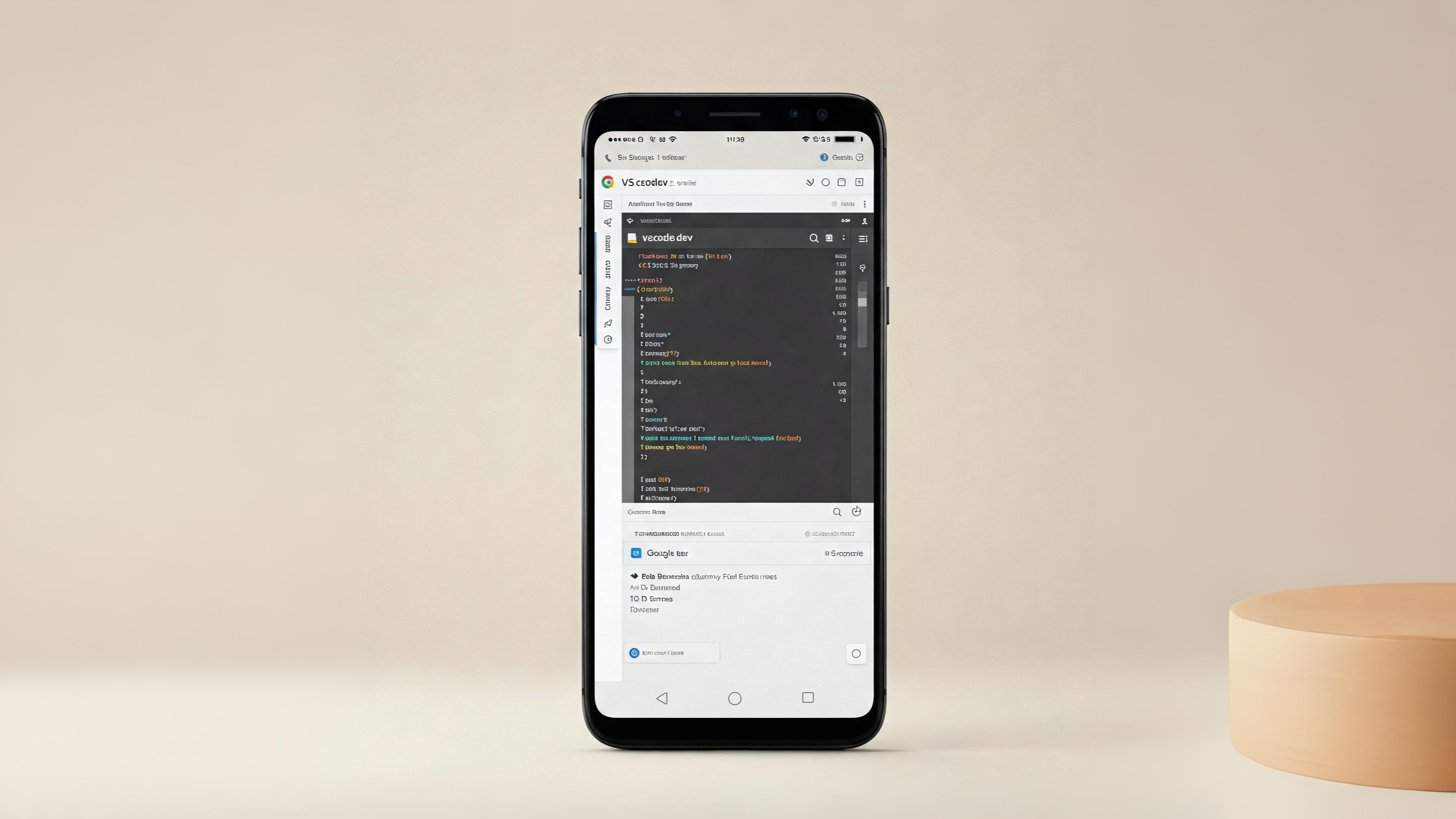

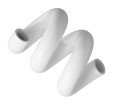
Leave a Comment